Lenovo Z13 Gen 1 Review¶
Last Updated: Feb 2, 2024
My Lenovo Z series Z13 has arrived. I am happy and it will be my daily drive. I will keep updating here with my complaints or compliments as I use it.

Update 12 Months Later on keyboard (2024)¶
Initially I was disappointed by the keyboard, when the track-pad stopped working, Lenovo replaced both the keyboard and the track pad but it still did not work, another tech came over a few days later with a new ribbon cable and it got everything working. I noticed that the new keyboard had slightly more travel and felt less cheap than the first one, the tech said there are a bunch of different manufacturers so the exact version of the keyboard you get is kind of random.
This was confirmed when about 6 months after the keyboard replacement, the right arrow key fell off (It had fallen off after the keyboard replacement happened and I stuck it back on not thinking anything of it, it continued to come off about once or twice a month until one day it would not stick back on).
I called Lenovo and explained this and they went back and forth internally until they took a hard line and said keys are consumables and not covered under warranty and I should have called straight after the tech came. I was kind of kicking myself for not calling straight away but I did not want to make such a fuss about something I thought I had fixed in 2 seconds.
Why don’t you take a guess in your mind as to how much a new key costs?
A replacement key costs $727 SGD (or $541 USD).
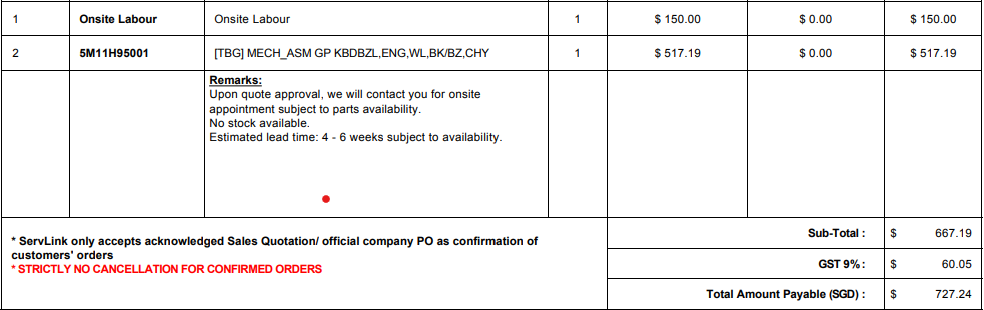
The long answer is because each of their suppliers has minor differences in manufacturing over time, there is no guarantee a replacement key will fit your exact keyboard, so to replace a key you must replace the keyboard, and to do that requires the machine to be fully disassembled, with every screw coming out.
The keys are almost paper thin and you need to treat them with care as they seem prone to cracking and breaking and the connection tabs are delicate. Don’t type on this machine if you are writing a emotional email.
Because of the variance in keyboard models and the experience across machines in the same line plus the disastrous keyboard repair-ability, I am only giving it 2 stars ⭐⭐.
Given the amount of problems I have had with the machine (which until this point were all fixed), I was pretty disappointed they would not fix this issue without me paying up I cant find an after market supplier of keys either probably because nobody knows if it will fit.
Update 4 Months Later¶
The original review is below but here is my update after using it every day for 3 months. Lots of firmware updates have been released one introduced an issue where the laptop got very hot when it was charging, that was fixed a few weeks later. The firmware updates seem to have settled down now.
There have been a number of BIOS/ Firmware updates to fix some thermal issues with the Z13.
I have experienced most of the issues mention in the BIOS release notes, Lenovo replaced the motherboard for me under warranty for the issues and somehow it made it better, I did not get a chance to check if they had a different revision between old and new motherboard, luckily I purchased the top tier of support so they came over to my place and did the fix I only spent about 10 minute in total on the phone and zero holding or crazy music or IVR!.
In summary thermal issues which are now mostly resolved (Anything that uses the GPU only slighly still causes the machine to turn into an oven, and I think this is why the fan died and had to be replaced):
Hibernation wakes up and makes the laptop very hot.
Charging makes the palm rest very hot (which is where the battery is)
Getting asked for the Bittlocker password randomly after a reboot. (With a concerning knack for doing so at the most inconvenient moment)
One of the most annoying things about the Lenovo Z13 is that during the day I have it plugged into a USB-C dock and work on an external monitor keeping the lid closed. This works perfectly until I need to unplug to either go home or go to a meeting. Unplugging this thing with the lid closed is like playing russian roulette except instead of your brains your work has a 1 in 6 chance of getting blown away. What is worse is that the machine will not go to sleep when this happens and it goes into a very strange state where it gets very hot very quick and does not turn off until the battery dies. I am sure this is not good for the machine or the battery especially when I throw this into a brief case at the end of the day. Sometimes it goes into such a bad state where the box is totally unresponsive and the Z13 built in display will not turn on and the keyboard is unresponsive.
I had to call support for this issue as despite my attempt to reboot by holding the power button forever the display would not turn on. At least the premier support was very good. After one ring an agent answers and start helping and gave me this reset procedure:
Remove AC power
Press and hold a reset button which is in a small hole on the underside of the case (need a SIM ejector tool to press the button)
Plug in AC
Press and hold the power button for 30 seconds
Press power button to boot
Having to have a SIM removal tool to do a reset really sucks. The apple machines you press some magic key sequence to do a similar function and for the price of this machine Lenovo should have thought of a better way.
This got it out of the zombie state but I had to enter my bitlocker key to boot Windows 11. I was offline for a few hours until I could find a SIM ejector tool.
Other than this I am still very happy with the machine, I had a work issued HP which had this exact issue and it was never fixed I suspect Lenovo will not fix this problem ever either.
I wish the track pad was moved 15 mm to the right as they have built it off center and my left palm accidentally clicks or causes it to be unresponsive as it slightly touches the sensitive area when in its natural resting position. Causing use of the trackpad to be difficult and accidental click when typing.
The machine is super sturdy very nice build quality.
Keyboard / Mouse¶
As expected the keyboard is a slight divergence from my beloved traditional Thinkpad keyboard. The key travel is slightly less than a Thinkpader will be used to but the key arrangement and size is identical there are a few differences I can spot:
Switched Fn and Ctrl key (which I have fixed in the BIOS)
Removed the page up/down keys opting instead to increase the size of the left and right arrow to full size
Insert key and Printsc at top right (top right has always had changes over history)
Fingerprint reader where PrintScr (left of left arrow)
Unlike the photos released on their site that show concave keys. The keys are in fact not concave. If there is any concaveness it is imperceptible to me and they might as well be flat.
Would be nice to have media control button at least a play/pause, who uses the pickup phone hand up phone Fn button?
The page up down change is fine since they were always too small to be of easy use and often resulted in accidental page ups when I just wanted to go left (You can now Fn Up/Down arrow for paging.
The trackpoint works perfect and I have not yet experienced the drifting cursor from the trackpoint that every Thinkpad user will be familiar with I will update if I get it but usually I can trigger it by moving the laptop whilst using the trackpoint and I couldn’t. The trackpad is large and accurate the feedback for mouse clicks is shallow but nice it is pretty much as good as a recent macbook trackpad with gestures working nicely with Windows 11.
The no buttons for the trackpad is actually OK and I did not notice it at first. Normally I am upset when work issues me a machine with no buttons as it always feels clunky.
This is the first time where it feels natural. Probably because you do not have to push so deep/hard and feel the entire trackpad move and worry if its going to roll the dice between left or right click. If you want to scroll with TrackPoint holding middle button it works beautifully as well, I had to double check that it was working and I was not subconsciously moving to trackpad to scroll.
I am disappointed there are not more backlight brightness levels on the keyboard there are only 2 brightness levels where the lowest of the three is just not low enough for someone in technology that needs to crank it up in the small hours of the night.
I am typing this on the Z13 and it still feels great to type on but, after about 15 minutes I notice where my palms sit on the edge of the keyboard that the edge of the laptop is quite sharp and quickly make resting the palm uncomfortable. If I compare this to an X1 or T series they do not have this problem since they are made from plastic and rounded off, but the aluminum is too sharp and forces me to place my palms too far into the keyboard to avoid the sharp edges.
Build¶
The machine feels solid and feels way lighter than macbook M1 which feels like it is full of lead.
Not that I care but the packaging was completely different to all the fanfare about their bamboo package. It came in a box like every other Thinkpad except they put it in a hemp or Bamboo sleave that was already biodegrading from the Singapore humidity it was exposed to during transit.
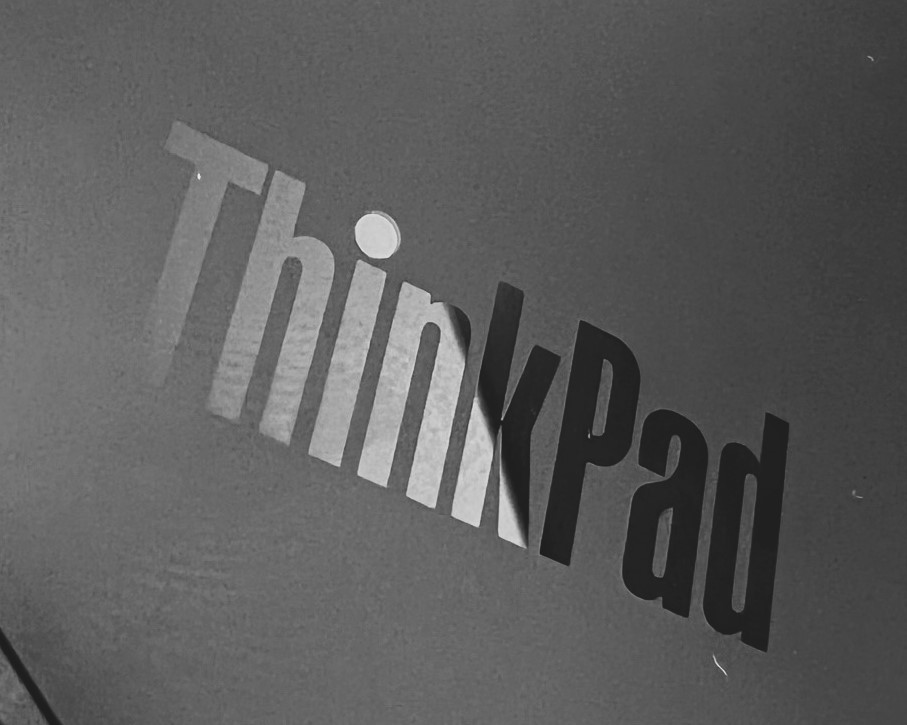
Display¶
The display hinges seem like they will be indestructible, although the display does not open as far back as I am used to. I guess the Z13 can open to about 105 degrees. Because of the lip where the camera is, the display is easily opened with one hand. Display is pretty much edge to edge and looks great. The smudge-proof touch screen is impressively smudge-proof. The touch screen display can’t be faulted. No quality issues with the build. Not sure if you can still call it a thinkpad if the display does not open to 180 degrees but OK.
The display only opens to about 105 degrees. Sitting next to a 2020 Macbook pro they stop opening at an identical position. So no more 180 degrees opening to flat that most Thinkpads can do.
It is brighter than the X1 Carbon and much easier to use outside the display makes brilliant contrast between black and white.
Audio¶
Audio is surprisingly good and I was surprised at the bass it could create, maybe the best audio by far from a Thinkpad.
Software¶
It is my first time using Windows 11, I still think Windows 7 and Windows XP as the best Windows experience but Windows 11 might be at the top of my list soon based on first impressions. I am happy so far with 11, if I can figure out how to get rid of all the spy ware, add injection, tracking that comes with the initial setup, some of the OOB setup seems super intrusive asking for your interests there was a bunch of strange stuff installed out of box like Spotify, TikTok and Instagram which I removed.
Mirametrix glance software that is pre-installed is super creepy. Basically watching you on camera to provide you the benefit of awareness if someone is looking over your shoulder and some other gimmicky features. Is this software created by Delos from Westworld?
Out of the box I had to do about 1.5 hours of driver, firmware and
Windows updates so Lenovo is using an out of date image in the factory
which sucks. I got a BSOD while one of the updates was installing.
Stop Code: IRQL NOT LESS OR EQUAL I am hoping it’s a once off and not
a hardware issue.
The double tap on the trackpoint to open the “quick” menu is a gimmick in its current state for a few reasons:
It doesn’t always work
When it does it takes about 2.5 seconds to show up and finish the animations
It blurs out the entire display when it pops up
When you exit, a ridiculous animation of the trackpoint ball falling down the screen plays
Whilst the in or out animation plays you can’t interact with anything at all until it is finished and the entire display remains blurred out
The functionality is kind of useful for taking calls if they made it faster and less intrusive it would work perfectly but right now it is unusable.
Hello windows face unlock works instantly, it works so well I will never use the fingerprint reader.
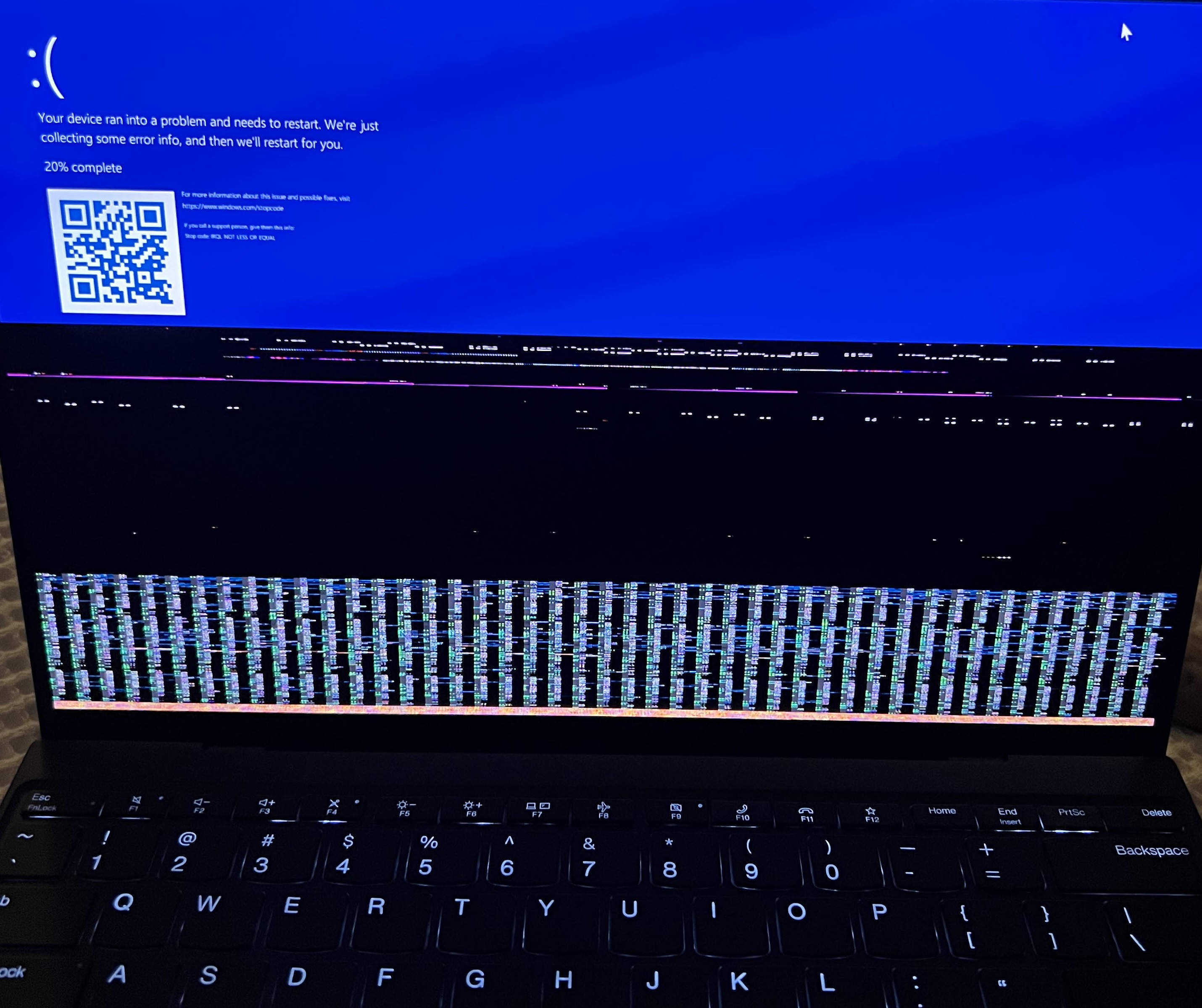
Not related to the Z13 but Windows 11 has removed the ability to show the seconds in the system clock with the usual registry hack. Apparently one of their customers runs a big terminal services farm and too many users turned it on causing performance issues so Microsoft just removed it.
Windows Registry Editor Version 5.00
[HKEY_CURRENT_USER\Software\Microsoft\Windows\CurrentVersion\Explorer\Advanced]
"ShowSecondsInSystemClock"=dword:00000001
Battery¶
So far I feel like it is chewing the battery faster than I expect but only taken it down to zero twice. I estimate so far 6 or 7 hours with IntelliJ and VSCode open and trying to keep tabs to a minimum. Seems to hold the battery charge when unplugged and in standby or whatever mode Windows 11 puts it in when lid is closed which is an improvement over the X1.
Everything Else¶
One of the main draw cards for the Lenovo Z13 was the heat and power efficient AMD Ryzen Pro 7 CPU. The Z13 is the first AMD only Thinkpad, and it is a noticeable difference compared to all the Thinkpads I have used in the past. The Lenovo Z13 machine stays cooler and the fan rarely kicks in, when the fan does kick in it is hardly noticeable. I am extremely irritated by most fan noise so this is a really good sign for the Z13.
For a business laptop performance wise I can’t fault it. I was working on it plugged into a 32” 4k display over the USB-C and the Z13 was able to handle it no issues unlike my X1 carbon which instantly spun up the fan and struggled to drive the display and at a poor refresh rate.

How to open Lenovo Diagnostics¶
Reboot the machine and then hit F10 repeatedly to open the diagnostics UEFI.
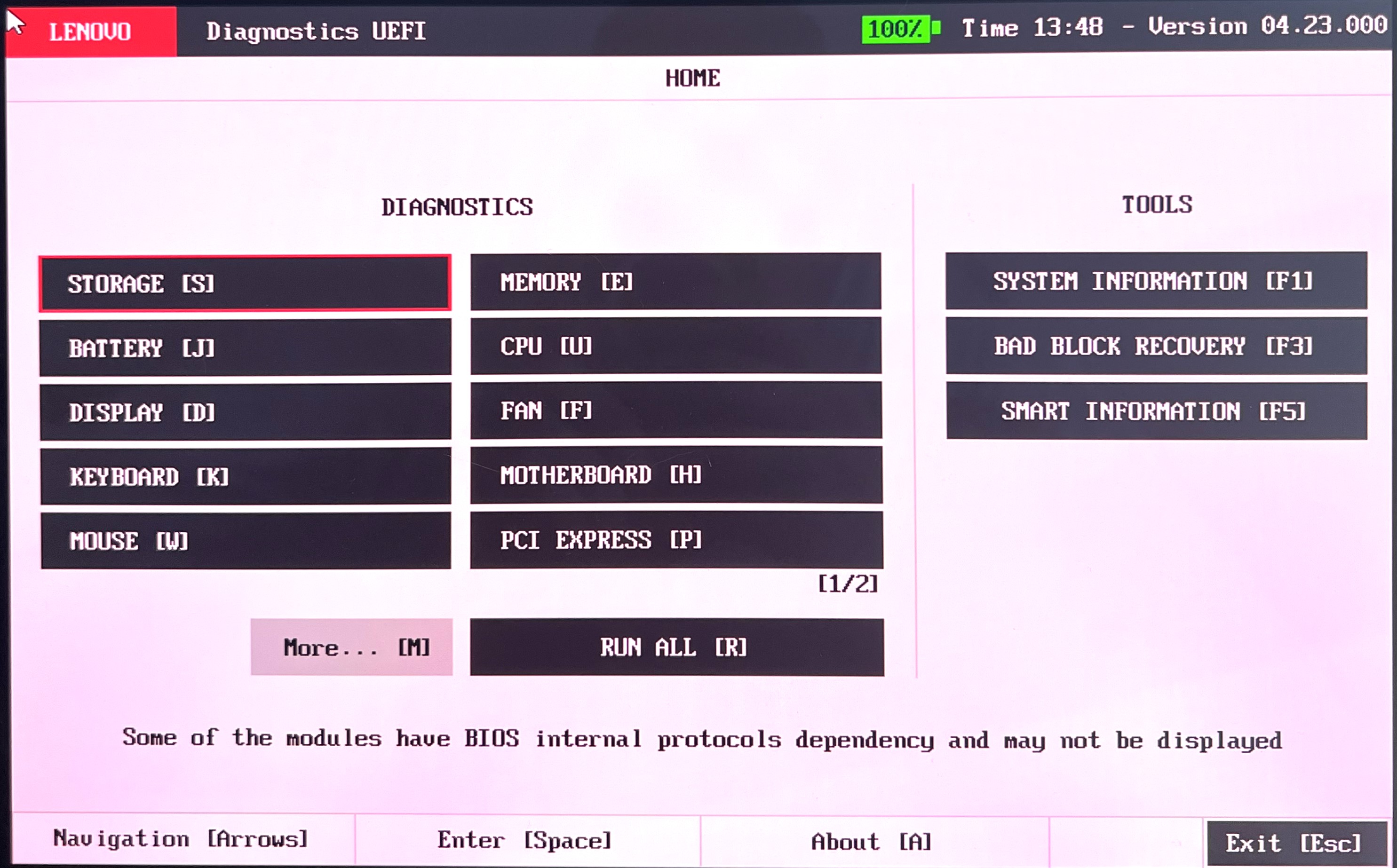
It can test most of the hardware components:
Battery test
Fan test
Keyboard
Mouse / Trackpad and Trackpoint test
Motherboard, Display and memory tests
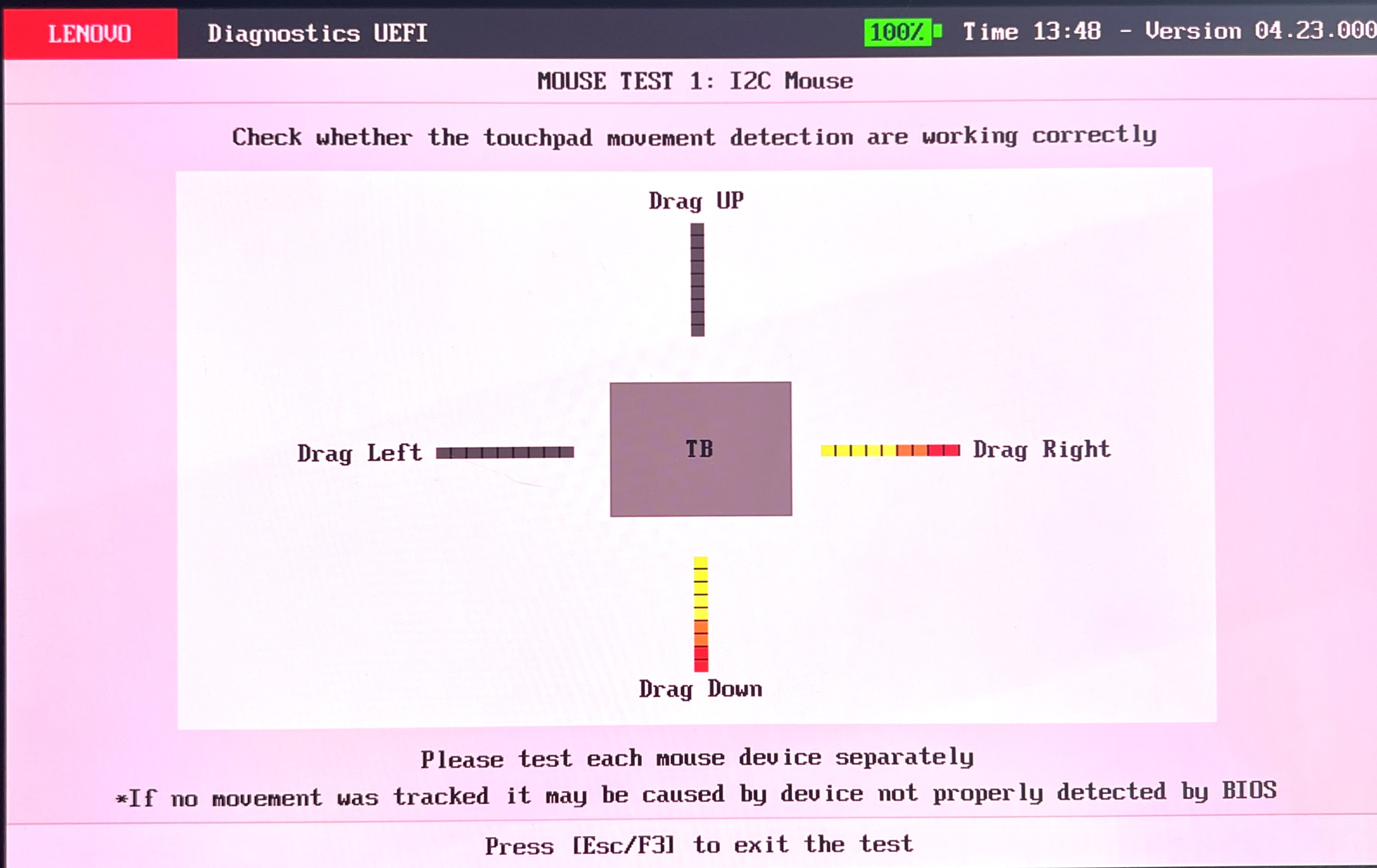
Lenovo Z13 Tech Specs¶
Key Value
Absolute BIOS Selection BIOS Absolute Enabled
Adobe Acrobat None
Adobe Creative Cloud None
Adobe Elements None
Battery 3Cell 51.5Wh Internal
Camera FHD RGB+IR Camera w/Mic
Cloud Security Software No Cloud Security Software
CO2 Offset Label No CO2 Offset Label
Color Black
FirmwareShield No FirmwareShield
Second Security Software No Second Security Software
Common3 2022 None
Common4 2022 None
Common5 2022 None
Computer Vision No Computer Vision
Country/Region Singapore
Dash Manageability Dash Manageability
Display 13.3 WQX+ OLED ARAS 400N MT P3
Display Shell Z13G1 WQX+OLED MT FHD RGBIR VL
Ethernet No Wired Ethernet
Ethernet Dongle No Ethernet Dongle
Fingerprint Reader Fingerprint Reader
Graphic Dongle No Graphic Dongle
Graphics Integrated Graphics
Integrated Wireless Antenna WLAN Antenna
BIOS Customization None
Cloud Recovery None
Custom Asset Tag None
Custom Image Type None
Drop In Box None
Future Services 1 None
Future Services 2 None
Future Services 3 None
Future Services 4 None
Hard Drive Encryption None
Image Management None
Microsoft Autopilot None
Premier Asset Tag None
vPro Factory Pre-provisioning None
Keyboard BKLT KB BK/BZ FPR ENG
Keyboard Patch None
Microsoft Office No Microsoft Office
Onboard Memory 32GB(4x64Gx32) LP5 6400
OS DPK W11 Pro
Package Box Type Standard Packaging
Power Adapter 65W USB-C Slim 3Pin BK UK
Preload Language W11 P64-ENG
Preload OS Windows 11 Pro 64
Preload Type Standard Image
Processor Ryzen 7 PRO 6860Z 2.7G 8C 16T
Publication PUB TC/SC/ENG
Security Chip Setting Enabled Discrete TPM2.0
Security Software No Security Software
Storage Selection 512GB SSD M.2 2242 G4 TLC OPAL
System Unit Z13G1 R7PRO 6860Z IG+32G+QC NE
Top Cover Material Aluminum+Vegan Leather Black
Trusted Supply Chain No Trusted Supply Chain
USB Cable No USB Cable
Warranty N01 1Y Courier/Carryin
Wireless LAN QCOM NFA725A 2x2ax 6E+BT MB
Wireless WAN No Wireless WAN
WWAN Selection No WWAN
WWAN SIM Card No WWAN SIM Card
USB Cable Dock No USB Cable Dock
Z13G1 Others2 None
Z13G1 Others3 None
Z13G1 Others4 None
Z13G1 Others5 None¶
BIOS History¶
This is just a dump of the BIOS history:
<1.27>
: UEFI: 1.27 / ECP: 1.54
- (Fix) Fixed an issue where BitLocker recovery key input prompt might
: appear at restart.
- (Fix) Fixed an issue where computer might resume from sleep state
: unexpectedly.
- (Fix) Fixed an issue where face recognition cannot be registered
: when Windows Hello Enhanced Sign-in Security is enabled.
<(none)-1.53>
: UEFI: —- / ECP: 1.53
- (Fix) Fixed an issue where Embedded Controller Program cannot be updated
: when BIOS version ersion was already updated to 1.24.
<1.22-1.53>
: UEFI: 1.22 / ECP: 1.53
- (Fix) Fixed an issue where temperature is raising when battery is charging.
: (ThinkPad Z13 Gen 1 only)
<1.24>
: UEFI: 1.24 / ECP: 1.51
[Important] Withdrawn due to BitLocker recovery key input prompt might appear at restart.
(Fix) Fixed an issue where computer might restart unexpectedly.
<1.22-1.51>
: UEFI: 1.22 / ECP: 1.51
[Important] Withdrawn due to BitLocker recovery key input prompt might appear at restart.
(Fix) Fixed an issue where BIOS Update Utility is blocked to work when
: Windows 11 Smart App Control is enabled.
(Fix) Fixed an issue where temperature is raising when battery is charging.
: (ThinkPad Z13 Gen 1 only)
(Fix) Fixed an issue where computer might hang at resuming from sleep state
: when lid is closed.
<1.22>
: UEFI: 1.22 / ECP: 1.20
- (Fix) Fixed an issue where temperature of palm rest might raising.
: (ThinkPad Z16 Gen 1 only)
- (Fix) Fixed an issue where computer cannot wake up from sleep state on Linux
: by pressing any key 1 time other than Fn key or Power button.
<1.21>
: UEFI: 1.21 / ECP: 1.19
(New) Added “Microsoft Pluton Processor Control” into ThinkPad Setup menu.
(Fix) Fixed an issue where computer might hang during Bluetooth Mouse
: is using.
(Fix) Fixed an issue where SD Card might not detected on Linux environment.
: (ThinkPad Z16 Gen 1 only)
(Fix) Fixed an issue where temperature is raising when battery is charging.
: (ThinkPad Z16 Gen 1 only)
<1.18>
: UEFI: 1.18 / ECP: 1.18
(New) Update Regulatory Information.
(Fix) Fixed an issue where Fingerprint Reader might not working at resume
: from Sleep state on ThinkPad Z13 Gen 1.
(Fix) Fixed an issue where computer might hang at restarting, resuming from
: hibernation, or booting from shutdown.
(Fix) Fixed an issue where LED on dock and LED on power button of computer
: might not same behavior on ThinkPad Z13 Gen 1.
<1.16>
: UEFI: 1.16 / ECP: 1.17
(Fix) Fixed an issue where BitLocker recovery key input prompt might be shown.
UEFI: 1.16 / ECP: 1.17
(Fix) Fixed an issue where BIOS Update Utility cannot be performed properly by Lenovo
: Commercial Vantage.
UEFI: 1.16 / ECP: 1.17
(Fix) Fixed an issue where BugCheck might happen at resume from Sleep state
: when NVMe Password (Storage password) is set.
(Fix) Fixed an issue where Fingerprint Reader might not working at resume
: from Sleep state on ThinkPad Z16 Gen 1.
(Fix) Fixed an issue where Battery might not charged even when AC Adapter is
: connected to ThinkPad Z16 Gen 1.
<1.13>
: UEFI: 1.13 / ECP: 1.14
- (New) Initial release for ThinkPad Z13 Gen 1 (Machine types: 21D2, 21D3)
: ThinkPad Z16 Gen 1 (Machine types: 21D4, 21D5)
- (Fix) Fixed an issue where following error message is shown wrongly:
: “0183:Bad CRC of security setting in EFI variable”
(Fix) Fixed an issue where Battery information is wrongly shown on Vantage.
(Fix) Fixed an issue where computer might wake from hibernation unexpectedly
: by closing lid operation.
Comments
comments powered by Disqus